External Device Sync Guide: OptiHub2
Overview
This page provides general instructions on how to use the OptiHub2 for integrating external devices with Flex series mocap systems. The OptiHub2 not only provides power for the USB cameras, but it also includes external sync in/out ports for integration of external devices. With proper configurations, you can have another device (parent) control the mocap system or have the mocap system control another external device (child), or both. Setup instructions for both child and parent devices will be covered. Note that the sync setup may vary depending on the type of integrated devices as well as the morphology of the communicated sync signals. Use this guide for understanding the general idea of how external devices are implemented, and apply it to your own needs.
External Device Synchronization
On the OptiHub2, there are one External SYNC In and one External SYNC Out ports for connecting external devices. In general, parent devices connect to the input port for controlling the mocap system, and child devices connect to the output port to be triggered by the mocap system. Once the devices are connected, the input and output source needs to be configured under the OptiHub2 properties in Motive.
Important Note
Please note that the OptiHub2 is not designed for precise synchronization with external devices. It is used to provide only a rough synchronization to a trigger event on the input/output signal. Using an OptiHub2, there will be some amount of time delay between the trigger events and the desired actions, and for this reason, the OptiHub2 is not suitable for the precisely synchronizing to an external device. To accomplish such synchronization, it is recommended to use the eSync 2 instead along with an Ethernet camera system.
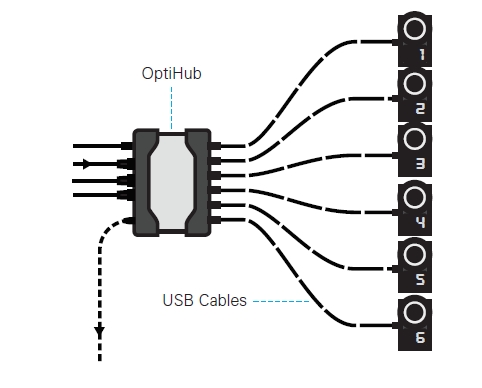
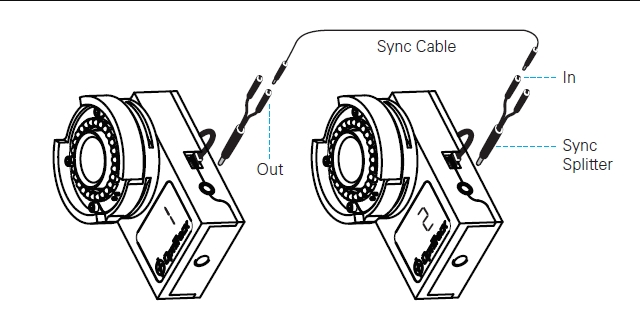
Additional Notes:
Unlike the eSync2, the OptiHub2 cannot generate an output signal at a higher frequency than the camera capture rate.
When using multiple OptiHub2s, input and output ports of only the parent OptiHub2 can be used. The parent OptiHub2 is the first OptiHub2 within the daisy-chained RCA sync chain.
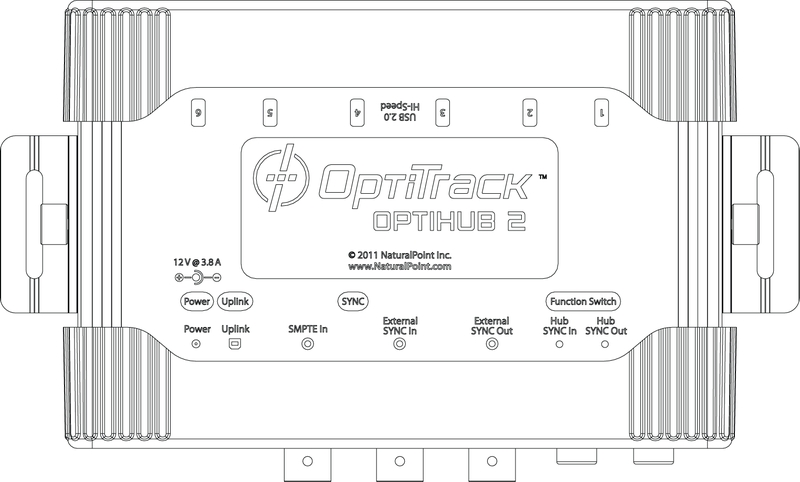

Synchronization Setup
Setting Up a Parent Device
Step 1. [Hardware] Connect a parent device into the External SYNC In port of the parent OptiHub2.
Step 2. [Motive] Launch Motive.
Step 3. [Motive] Open the Devices pane and the Properties pane under the view tab.
Step 4. [Motive] Select the parent OptiHub2 in the Devices pane, then its properties will get listed under the Properties pane.
Step 5. [Motive] Under the Sync Input Settings section, configure the source and the corresponding settings. If you are using an external device connected to the External SYNC In port as the sync source, set the input source to Sync In. See more under the Input Source section of this page.
Step 6. [Motive] Once above is configured, the camera system will capture according to the input signal, and you should be able to see the change in the Devices pane camera frame rate section.
Setting Up a Child Device
Step 1. [Hardware] Connect a child device into the External SYNC Out port of the parent OptiHub2.
Step 2. [Motive] Launch Motive.
Step 3. [Motive] Open the Devices pane and the Properties pane from the view tab.
Step 4. [Motive] Select the parent OptiHub2 in the Devices pane, then its properties will get listed under the Properties pane. By modifying the properties, you can configure the for outputting sync signals to the child devices.
Step 5. [Motive] Under the output section, set the output signal type. This will determine the signal characteristic that the child device will receive. See the Output Source section of this page for details.
Step 6. [Motive] Once this is set, the OptiHub2 will output configured signal through its output ports.
Input Source
The Sync Input configuration determines how the camera system is synchronized. Depending on which input source is configured under the custom sync settings, the cameras will shutter at the corresponding frequency. To configure the sync input signals, first define an input Source and then configure the respective trigger settings. The following input sources can be configured with the OptiHub2:
Internal Sync
(The camera system will be the parent)
When the sync source is set to Internal/Wired the camera system uses the OptiHub2 as the sync source. This is the default configuration, and it uses OptiHub2's sync protocol for synchronizing the cameras. The Parent OptiHub2 will generate an internal sync signal which will be propagated to other (child) OptiHub2(s) via the Hub Sync Out Jack and Hub Sync In Jack, and all of the cameras connected to the OptiHub2s will be synchronized. For V100:R1(legacy) and the Slim 3U cameras, Wired Sync protocol is used. In this mode, the internal sync signal will still be generated but it will be routed directly to the cameras via daisy-chained sync cables.
When the Internal Sync is selected as the sync source, Internal Sync Freq (Hz) can be set under the Synchronization Control section. This setting determines how the OptiHub2 triggers the camera exposures or the camera framerate.
Sync In
(The camera system will be the child)
When synchronizing the camera system to an external device, set the source to Sync In, and the camera system references the external signal through the SYNC In port as the parent sync. In this mode, the Input Trigger event must be defined so that the camera systems respond to the incoming signal as desired; available triggers are Either Edge, Rising Edge, Falling Edge, High Gated, and Low Gated. Note that the suitable event will vary depending on characteristics of the received signal and how you want the system to synchronize with it.
For syncing to input signals with a frequency higher than the supported camera frame rates, the Input Divider can be applied so that the sync source is down-sampled to the supported rate range.
USB Sync
(The camera system will be the child)
This mode is for customers who use the software development kits and would like to have their software trigger the cameras instead. Using the provided API, the OptiHub2 will can receive the trigger signal from the PC via the OptiHub2's USB uplink connection.
Trigger and Camera Exposure
Note that the precise moment of the camera exposure does not exactly coincide with the sync input trigger event. There is a fixed latency between these two events due to specific implementation of the sensors used in the cameras. This delay from the onset of the trigger-event to the start of exposure on the cameras can be calculated as the following:
Flex 3 and Duo/Trio tracking bars
Camera exposure (measured in microseconds).
Imager Scan-Rate: Frame Rate Setting defined under the Devices pane.

Flex 13
Flex 13 cameras have a different trigger-to-exposure latency. From the moment the sync trigger event is received, it takes 480 microseconds for the cameras to synchronize and start exposing. After this delay, the Flex 13 cameras expose for the duration defined under the exposure settings in the Devices pane. The camera exposures are measured in microseconds for Flex 13 cameras.
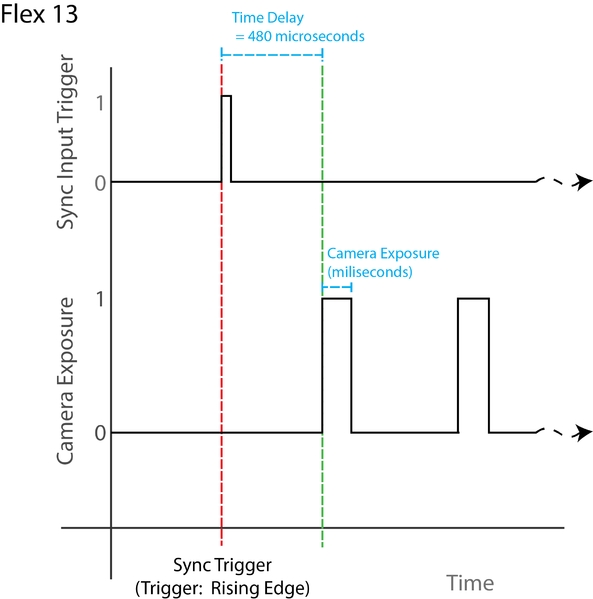
Output Source
The External SYNC Out port of the OptiHub2 can be used if you want to set up the camera system to be a parent of other systems. The output port sends out the sync signals which can be configured under the External Sync Output section of the OptiHub2 properties. First, understand the characteristic of sync signal that the connected child device is expecting and configure the output source accordingly.
All output signals can be inverted by setting the Output::Polarity to Inverted.
For connecting more than one child devices, output signals may be split using a BNC splitter.
The sync hubs are capable of sending out the following signals:

Exposure Time & Gated Exposure Time
Exposure output signals to inform when the cameras are exposing. When the output type is set to Exposure Time, the sync hub asserts the output signals when the cameras are exposing, or shuttering, in the live mode. When the output is configured to Recording Pulse, the exposure signal is asserted only when Motive is recording.
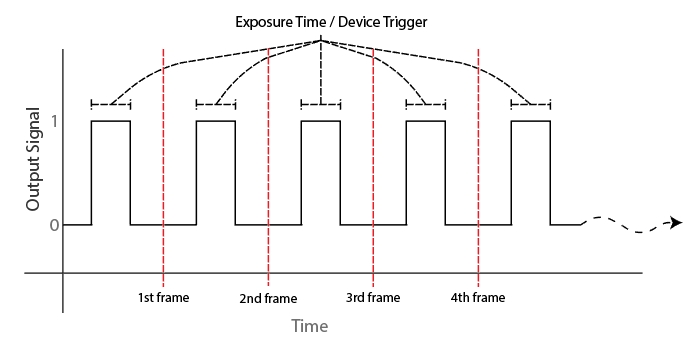
Recording Gate
The Recording Gate signal can be used to tell the child device when Motive is recording or not. When configured to Recording Gate, the sync hub will output a constant high voltage signal when Motive is recording. Please note that OptiHub2 is not specifically designed for precise synchronization, and there will be a slight delay when it starts outputting the trigger signal. This delay varies on each camera system setup.
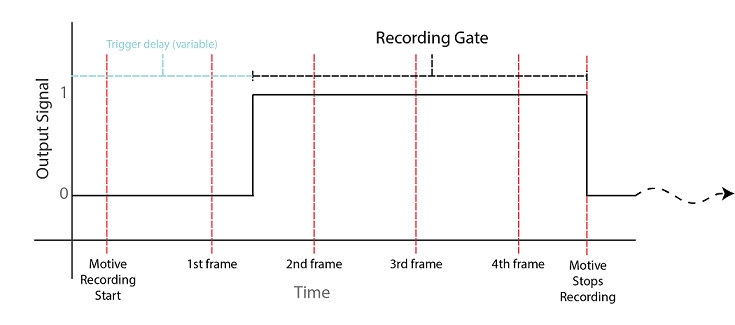
Pass-Through
The Pass-through type outputs the signal that is received through the SYNC In port.
Was this helpful?

