Glove Device Setup
Motive Setup
Step 1. Start Glove Software
Before starting Motive, please make sure to launch your glove's software first.
Step 2. Start Motive
Launch Motive. Connected gloves will be listed under the Devices pane.
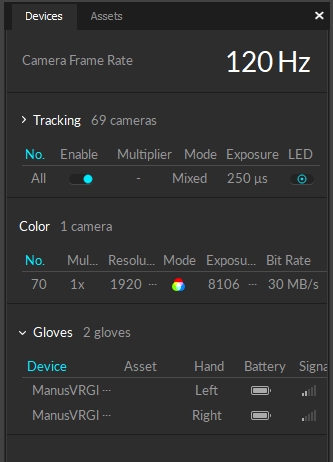
Step 3. Create a Skeleton in Motive.
Use the Builder pane to define a Skeleton asset in Motive. You can use any Skeleton model that is not designed to track fingers using motion capture data. The recommended Skeletons models to use are the Core 50 or Baseline 41.
Step 4. Pair Skeleton with the device
After a Skeleton has been defined, pair the Skeleton to the glove device. Open the Devices pane, right-click on the listed glove device, and pair it to the Skeleton as shown in the screenshot below.
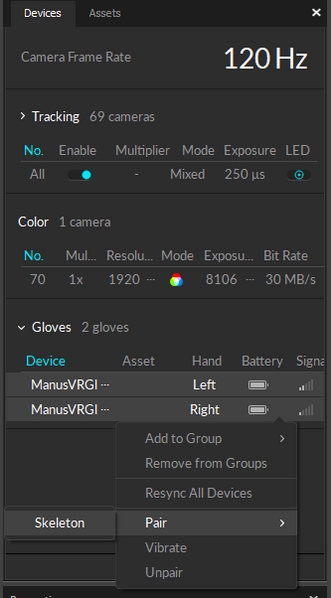
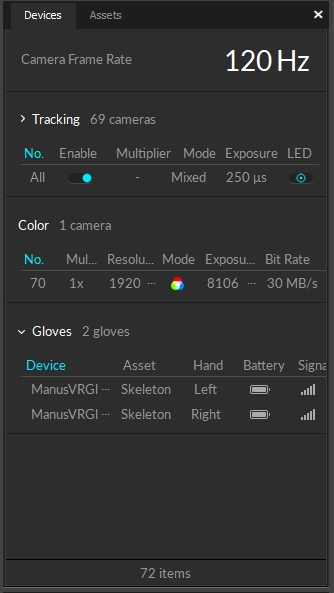
Step 5. Confirm the tracking
Once the glove has been configured and paired with the created Skeleton, the fingers will be tracking in Motive.

Export and streaming
Once Motive starts tracking the glove, the finger tracking data can be outputted for various applications. Real-time finger data can be streamed into any NatNet client, and recorded finger data can be exported into other file formats. For instructions on outputting tracking data from Motive, refer to the following pages:
Was this helpful?

