Data Export: FBX
An overview of the data export options for FBX.
A Motive Body license can export tracking data into FBX files for use in other 3D pipelines. There are two types of FBX files: Binary FBX and ASCII FBX.
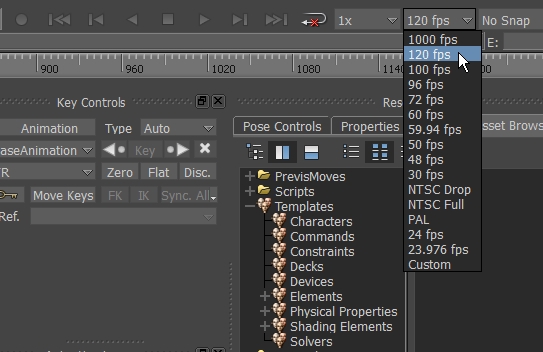
For more information, please visit Autodesk Motionbuilder's Documentation Support site.
FBX ASCII
Autodesk has discontinued support for FBX ASCII import in MotionBuilder 2018 and above. For alternatives when working in MotionBuilder, please see the Autodesk MotionBuilder: OptiTrack Optical Plugin page.
Exported FBX files in ASCII format can contain reconstructed marker coordinate data as well as 6 Degree of Freedom data for each involved asset depending on the export setting configurations. ASCII files can also be opened and edited using text editor applications.
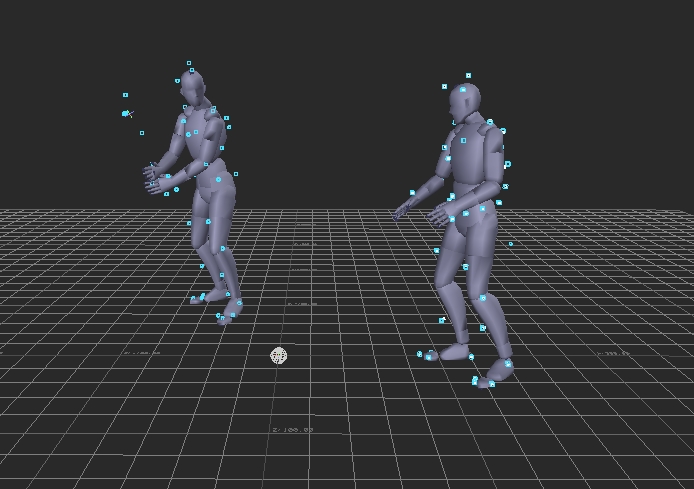
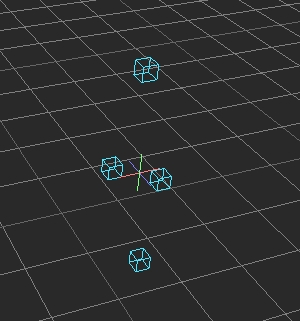
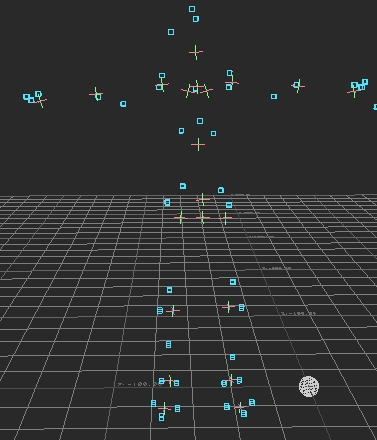
FBX ASCII Export Options
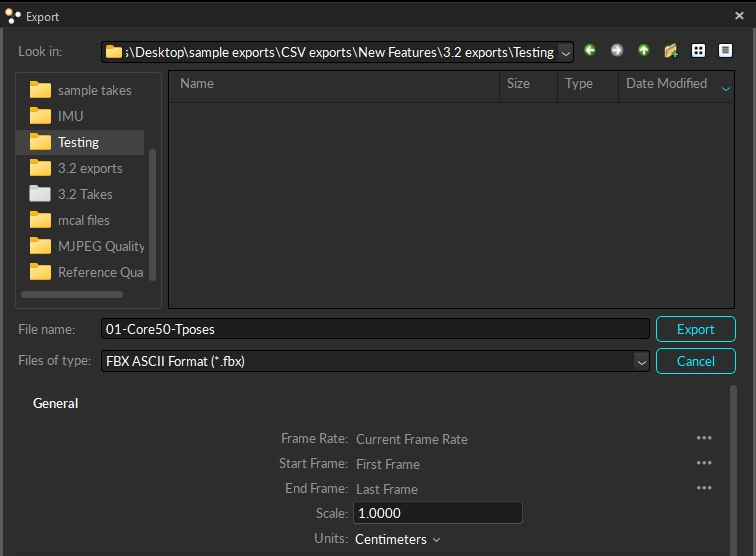
Frame Rate
Number of samples included per every second of exported data.
Start Frame
Start frame of the exported data. You can set it to the recorded first frame of the exported Take (the default option), to the start of the working range (or scope range), as configured under the Control Deck or in the Graph View pane, or select Custom to enter a specific frame number.
End Frame
End frame of the exported data. You can set it to the recorded end frame of the exported Take (the default option), to the end of the working range (or scope range), as configured under the Control Deck of in the Graph View pane, or select Custom to enter a specific frame number.
Scale
Apply scaling to the exported tracking data
Units
Set the unit in exported files.
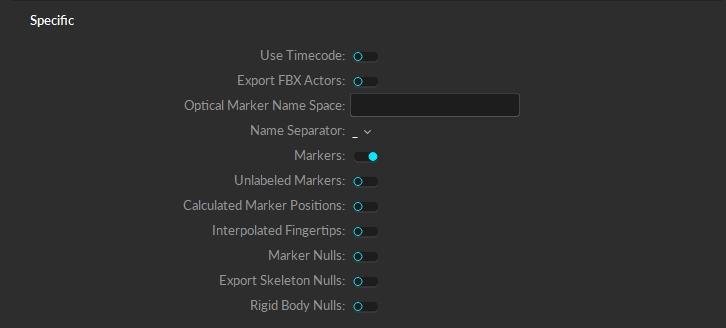
Use Timecode
Includes timecode.
Export FBX Actors
Includes FBX Actors in the exported file. Actor is a type of asset used in animation applications (e.g. MotionBuilder) to display imported motions and connect to a character. In order to animate exported actors, associated markers will need to be exported as well.
Skeleton Names
Select which skeletons will be exported: All skeletons, selected skeletons, or custom. The custom option will populate the selection field with the names of all the skeletons in the Take. Remove the names of the skeletons you do not wish to include in your export. Names must match the names of actual skeletons in the Take to export. Note: This field is only visible if Export FBX Actors is selected.
Optical Marker Name Space
Overrides the default name spaces for the optical markers.
Name Separator
Choose ":" or "_" for marker name separator. The name separator will be used to separate the asset name and the corresponding marker name when exporting the data (e.g. AssetName:MarkerLabel or AssetName_MarkerLabel). When exporting to Autodesk MotionBuilder, use "_" as the separator.
Markers
Exports each marker's coordinates.
Unlabeled Markers
Includes unlabeled markers.
Calculated Marker Positions
Export asset's constraint marker positions as the optical marker data.
Interpolated Fingertips
Includes virtual reconstructions at the fingertips. Available only with Skeletons that support finger tracking.
Marker Nulls
Exports the location of each marker.
Export Skeleton Nulls
Can only be exported when solved data is recorded for exported Skeleton assets. Exports 6 Degree of Freedom data for every bone segment in selected Skeletons.
Rigid Body Nulls
Can only be exported when solved data is recorded for exported Rigid Body assets. Exports 6 Degree of Freedom data for selected Rigid Bodies. Orientation axes are displayed on the geometrical center of each Rigid Body.
FBX Binary
Binary FBX files are more compact than ASCII FBX files. Reconstructed 3D marker data is not included within this file type, but selected Skeletons are exported by saving corresponding joint angles and segment lengths. For Rigid Bodies, positions and orientations at the defined Rigid Body origin are exported.
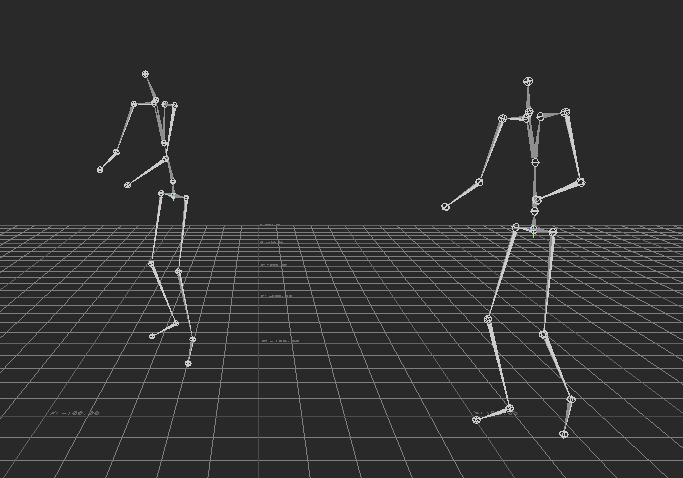
Tips for Exporting Skeletons
Make sure Individual Assets is selected when using the Remove Bone Name Prefixes option to export multiple skeletons, otherwise only one skeleton will be exported.
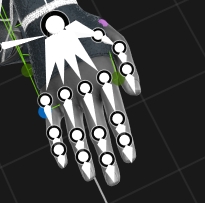
To include fingertips as nulls (Locators) in the export, the skeleton must contain hand bones. Select the following export options to export this data:
Marker Nulls
Unlabeled Markers
Interpolated Finger Tips
FBX Binary Export Options
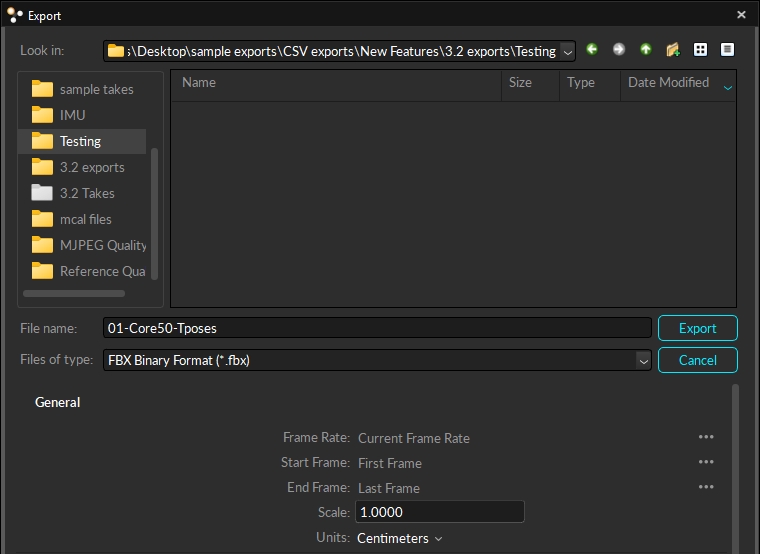
Frame Rate
Number of samples included per every second of exported data.
Start Frame
Start frame of the exported data. You can set it to the recorded first frame of the exported Take (the default option), to the start of the working range (or scope range), as configured under the Control Deck or in the Graph View pane, or select Custom to enter a specific frame number.
End Frame
End frame of the exported data. You can set it to the recorded end frame of the exported Take (the default option), to the end of the working range (or scope range), as configured under the Control Deck of in the Graph View pane, or select Custom to enter a specific frame number.
Scale
Apply scaling to the exported tracking data.
Units
Sets the unit for exported segment lengths.
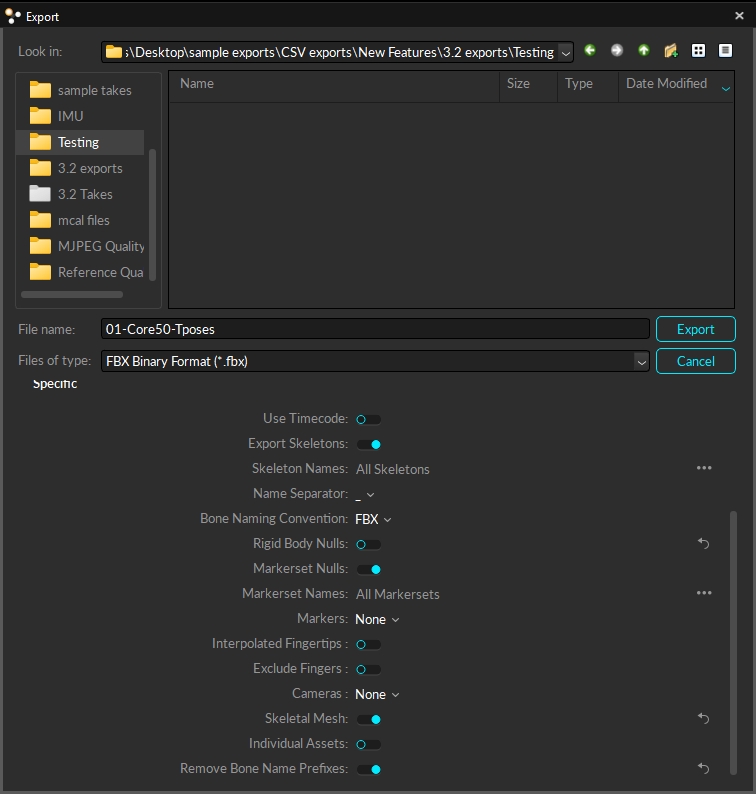
Use Timecode
Includes timecode.
Export Skeletons
Export Skeleton nulls. Please note that the solved data must be recorded for Skeleton bone tracking data to be exported. It exports 6 Degree of Freedom data for every bone segment in exported Skeletons.
Skeleton Names
Select which skeletons will be exported: All skeletons, selected skeletons, or custom. The custom option will populate the selection field with the names of all the skeletons in the Take. Remove the names of the skeletons you do not wish to include in your export. Names must match the names of actual skeletons in the Take to export.
Name Separator
Choose ":" or "_" for marker name separator. The name separator will be used to separate the asset name and the corresponding marker name when exporting the data (e.g. AssetName:MarkerLabel or AssetName_MarkerLabel). When exporting to Autodesk Motion Builder, use "_" as the separator.
Bone Naming Convention
Select Motive, FBX, or UnrealEngine.
Rigid Body Nulls
Can only be exported when solved data is recorded for exported Rigid Body assets. Exports 6 Degree of Freedom data for selected Rigid Bodies. Orientation axes are displayed on the geometrical center of each Rigid Body.
Rigid Body Names
Names of the Rigid Bodies to export into the FBX binary file as 6 DoF nulls.
Markerset Nulls
Can only be exported when solved data is recorded for exported trained markerset assets. Exports 6 Degree of Freedom data for selected assets. Orientation axes are displayed on the geometrical center of each markerset.
Markerset Names
Select which markersets will be exported: All markersets, selected markersets, or custom. The custom option will populate the selection field with the names of all the markersets in the Take. Remove the names of the markersets you do not wish to include in your export. Names must match the names of actual markersets in the Take to export.
Markers
Markers can be exported as Opticals or Nulls. The export of Markers must be enabled to export interpolated finger tip data.
Opticals exports marker data in a format that includes animation data such as constraints information. Select this option when exporting for animation in MotionBuilder.
Nulls exports the location of each marker.
When either option is selected, additional options become available:
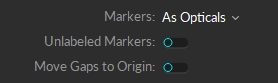
Unlabeled Markers
Includes unlabeled markers. This setting must be enabled to export interpolated finger tip data.
Move Gaps to Origin
MotionBuilder interpolates marker gaps, which includes unwanted frame data in some pipelines. This option facilitates the removal of gaps by moving them to the origin, where the user simply deletes any marker in every frame where it is at the origin of the world.
Interpolated Fingertips
Includes virtual reconstructions at the fingertips. Available only with Skeletons that support finger tracking. Both Marker Nulls and Unlabeled Markers must be enabled also.
Exclude Fingers
When set to true, exported skeletons will not include the fingers, if they are tracked in the Take file.
Cameras
Select the cameras to include in your export. Options are All Color Cameras, All Cameras, or none (default).
Skeleton Stick Mesh
Select this option if exporting to a game engine that requires an FBX mesh asset to apply tracked skeletons to other characters for retargeting purposes.
Individual Assets
Exports the data for each asset into a separate file.
Remove Bone Name Prefixes
Removes the skeleton name prefix from the bones to create skeletons that are easily retargetable and interchangeable. Use when exporting into Unreal Engine.
Was this helpful?

