Adjusting Global Origin for Tracking Bars
Tracking Bar Coordinate System
If you wish to change the location and orientation of the global axis, you can use the ground plane tools from the Calibration pane and use a Rigid Body or a calibration square to set the global origin.
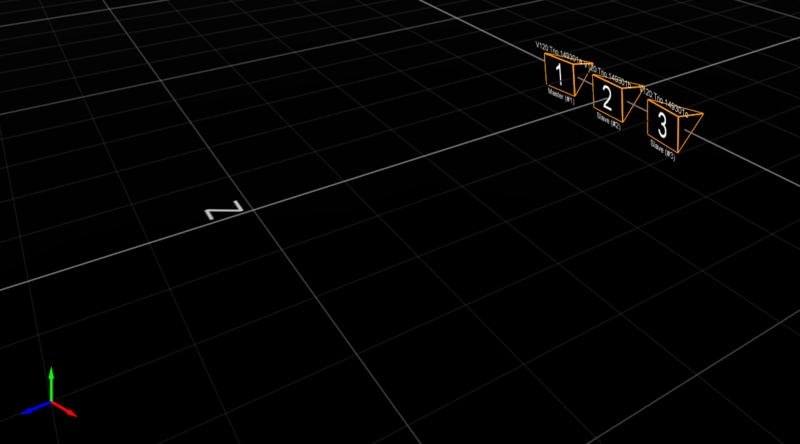
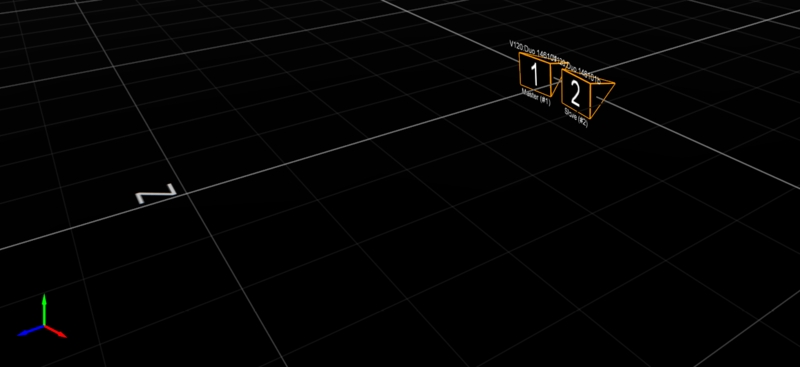
Coordinate Systems Tool
When using the Duo/Trio tracking bars, you can set the coordinate origin at the desired location and orientation using either a Rigid Body or a calibration square as a reference point. Using a calibration square will allow you to set the origin more accurately. You can also use a custom calibration square to set this.
Adjustig the Coordinate System Steps
First set place the calibration square at the desired origin. If you are using a Rigid Body, its pivot point position and orientation will be used as the reference.
[Motive] Open the Calibration pane.
[Motive] Open the Ground Planes page.
[Motive] Select the type of calibration square that will be used as a reference to set the global origin. Set it to Auto if you are using a calibration square from us. If you are using a Rigid Body, select the Rigid Body option from the drop-down menu. If you are using a custom calibration square, you will need to set the vertical offset also.
[Motive] Select the Calibration square markers or the Rigid Body markers from the Perspective View pane
[Motive] Click Set Set Ground Plane button, and the global origin will be adjusted.
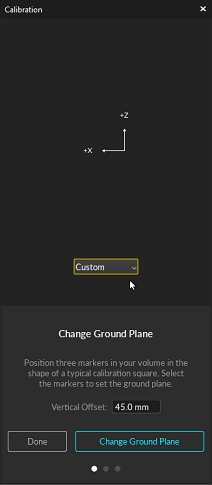
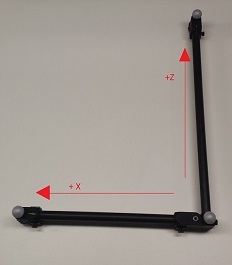
Last updated
Was this helpful?

