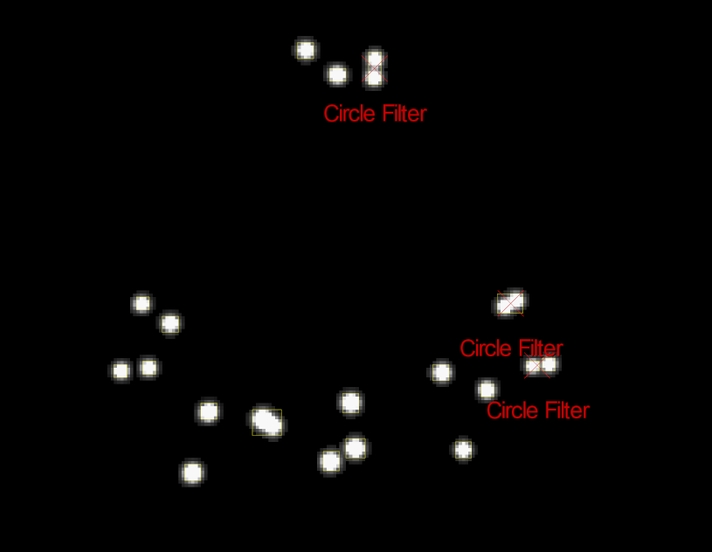Settings: Live Pipeline
Motive's Live Pipeline Settings defined.
Overview
Use the Application Settings panel to customize Motive and set default values. This page will cover the items available on the Live Pipeline tab. Properties are Standard unless noted otherwise.
Live Pipeline settings contain camera filter and solver settings for obtaining 3D data in Motive. These settings are optimized by default to provide high-quality tracking for most applications.
Please see the following pages for descriptions of the settings on other tabs:
Application Settings can be accessed from the View menu or by clicking the ![]() icon on the main toolbar.
icon on the main toolbar.
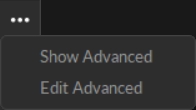
Solver Settings
Solver settings control how each marker's trajectory is reconstructed into the 3D space and how Rigid Bodies, Skeletons, and Trained Markersets track. The solver is designed to work for most applications using the default settings. However, in some instances, changing settings will lead to better tracking results.
The standard settings are those most likely to be customized by the user. We recommend exercising caution before making adjustments to any Solver advanced settings.

General Solver Settings

Reconstruction Bounds
These properties are only available when Advanced settings are displayed.

Ray Length Limits

The Trajectorizer settings control how the 2D marker data is converted into 3D points in the calibrated volume. The Trajectorizer performs reconstruction of 2D data into 3D data, and these settings control how markers are created in the 3D scene over time.

Booter
The Booter settings control when the assets start tracking, or boot, on the trajectorized 3D markers in the scene, which determine when Rigid Bodies and/or Skeletons track on a set of markers.

Cameras Settings
This Cameras tab of the Live Pipeline settings is used to configure the filter properties for all the cameras in the system.

General Cameras Settings

Camera Filters - Software

Camera Filters - Hardware
The Camera Filters - Hardware section is shown only when the advanced settings are displayed.

Recording Settings
Settings on the Recording tab determine what data is recorded by the cameras in the system.

General Recording Settings

Memory Allocation Settings

Last updated
Was this helpful?